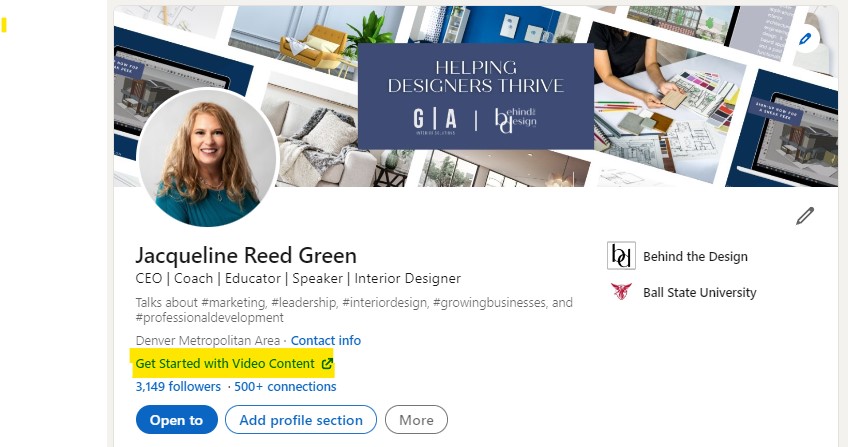Unlock 5 Proven LinkedIn Strategies to Increase Visibility for your Interior Design Business
Aug 25, 2023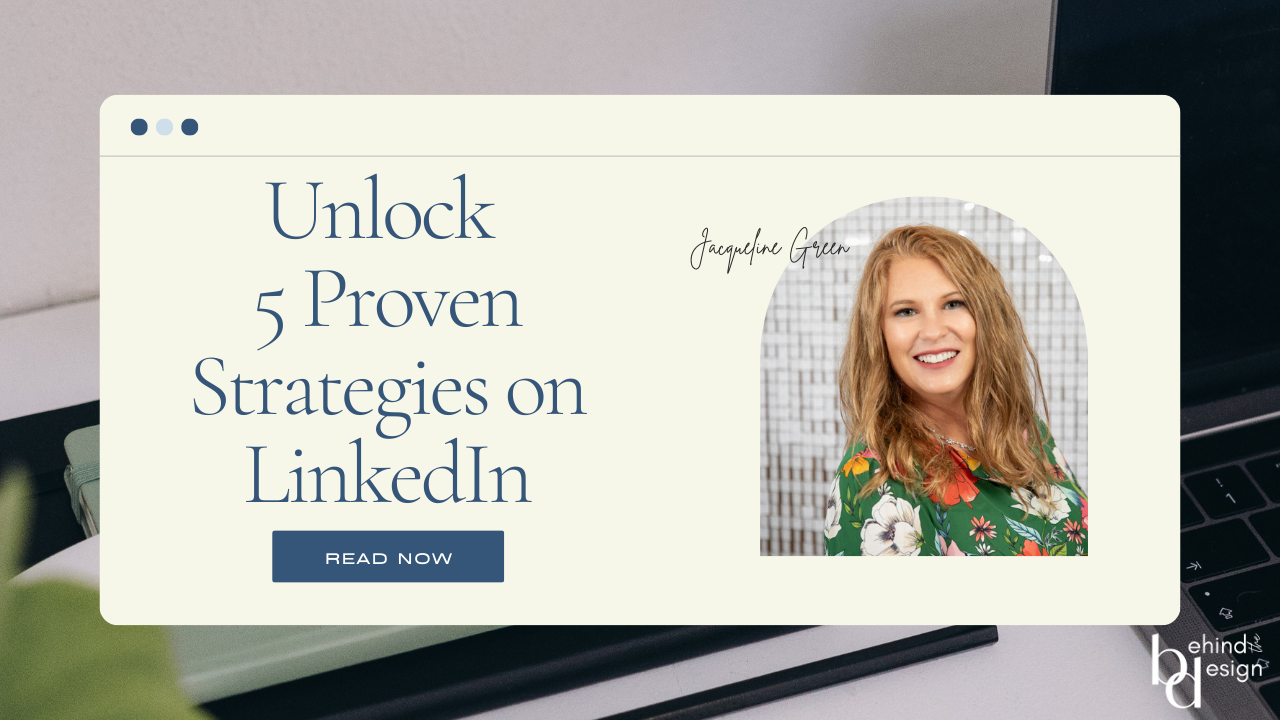
As an interior designer, staying top-of-mind in the industry is essential for success. Leveraging LinkedIn can be a great way to increase visibility for your business and make meaningful connections that help propel you forward in your career.
In this blog post, we'll look at five proven strategies that successful interior designers utilize on LinkedIn to establish themselves as the go-to experts in their field. With these actionable techniques, you, too, can start building your presence online and drive more leads overall! Let's dive into it:
Strategy 1: Increasing Visibility for Your Interior Design Business with LinkedIn Newsletters
A while back, LinkedIn launched newsletters for the purpose of giving users greater visibility. Newsletters can significantly boost the visibility of your interior design business on LinkedIn. With newsletters, you can maintain regular contact with your audience, keeping your brand, services, and insights fresh in their minds.
What makes newsletters such a powerful tool? It is quite simple. Unlike LinkedIn articles or posts, LinkedIn users can subscribe to newsletters which will trigger a notification and an email when a new newsletter is available. It is easier to reach those interested in what you have to offer.
Additionally, LinkedIn's algorithm favors newsletters, meaning your content has a higher chance of appearing in your subscribers' feeds, even those with large networks. This means increased exposure and potentially attracting new clients for your business.
This not only encourages customer loyalty and trust but also stimulates engagement, as subscribers are more likely to interact with content from sources they recognize and trust.
Requirements for Newsletter
- Must have at least 150 followers or connections
- Recently shared original content in the past
- Agree to follow the professional community policies
- Must turn on Creator mode
How to Get Started Creating LinkedIn Newsletter
- Navigate to the ‘Create’ tab on your LinkedIn profile
- Choose between ‘Article’ or ‘Newsletter’
- Fill in the details like title, description, and category
- Upload your logo and a featured image for the newsletter - I recommend creating a featured image that can be used for every newsletter. This helps your audience recognize you as a trusted source.
- Compose your message using text editor tools - Write your content in a Word or Google document first, then copy and paste it over to LinkedIn. Don't forget to use Grammarly to check your grammar and spelling.
- Add a call to action back to your website. - The CTA can be a longer article, more information, a lead magnet, and so forth.
Newsletters can be done under your personal profile or under your company profile. If you haven't created a company page on LinkedIn, check out "Why Interior Designers Need a Company Page on LinkedIn. An In-depth Look."
Creating a Newsletter from your company page:
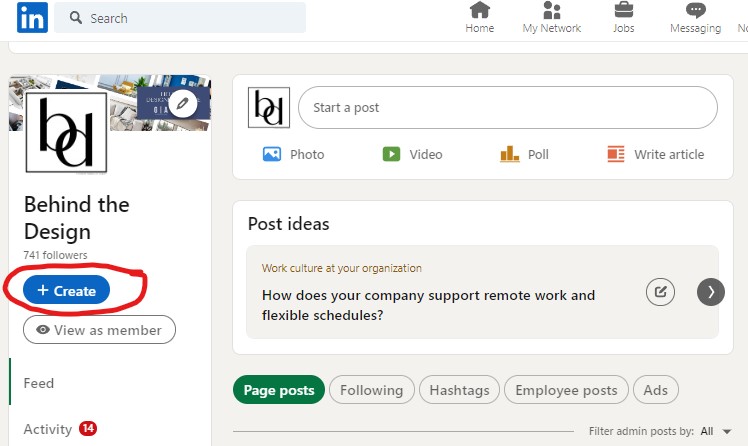
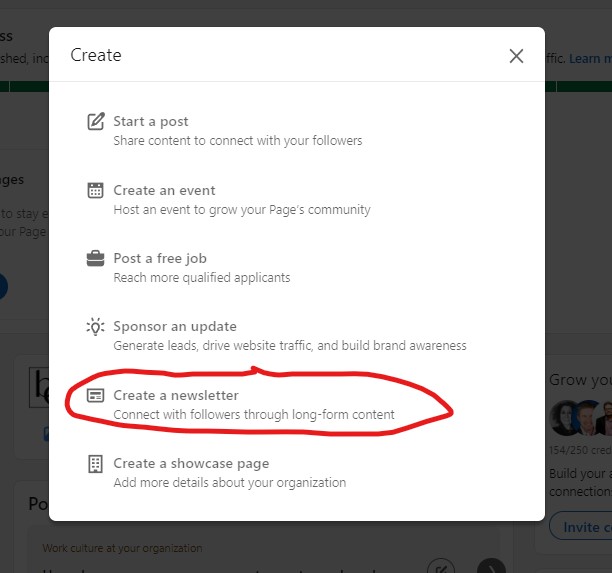
Pro-Tip: Repurpose old blog posts by rewording the introduction, posting only three-quarters of the article, and then adding a new call to action back to your website. Easy as mud.
Strategy 2: Leveraging Events for Increased Exposure on LinkedIn
LinkedIn has a feature called Events. Much like Meetup, it allows you to post upcoming events and encourage your followers to either join or attend. The event doesn't have to be online; it can be offline.
I started doing this recently to help increase visitors to Colorado Business Women's monthly luncheon, and it is quite easy. The events feature allows you to get more visibility for your events.
When adding an event, make sure to include a title and description that catches people's attention. Also, be sure to add relevant keywords in your post so it can be found easily. Once you've created the event, you can use the "share" button to extend the invite on other social media sites like Facebook or Instagram.
You can also join or create LinkedIn Groups related to your events. This way, you can invite group members to the event and engage with them before attending.
What events should you promote?
- An open house where you redesigned a space
- Event where you are speaking or holding a booth
- Showcase house where you designed a room
- Networking event you are involved in
- A class or course you teach
- Webinar or LinkedIn Live event talking about design
- Open house for your business
- Happy hour or get-together for your prospects
Pro-Tip: If you have an offline event coming up, add a link in your bio that leads back to the registration page so people can easily register for it. Doing this will make sure that everybody who is interested can register for your event.
Strategy #3: New Filters to Help Personalize Your Feed Notifications
Engagement on any social media platform is key for maximizing your efforts. If you want a quick way to see what is happening within your connections, then notifications can help. The notification tab pushes brief updates to you. You can adjust your settings to ensure you get the desired notifications.
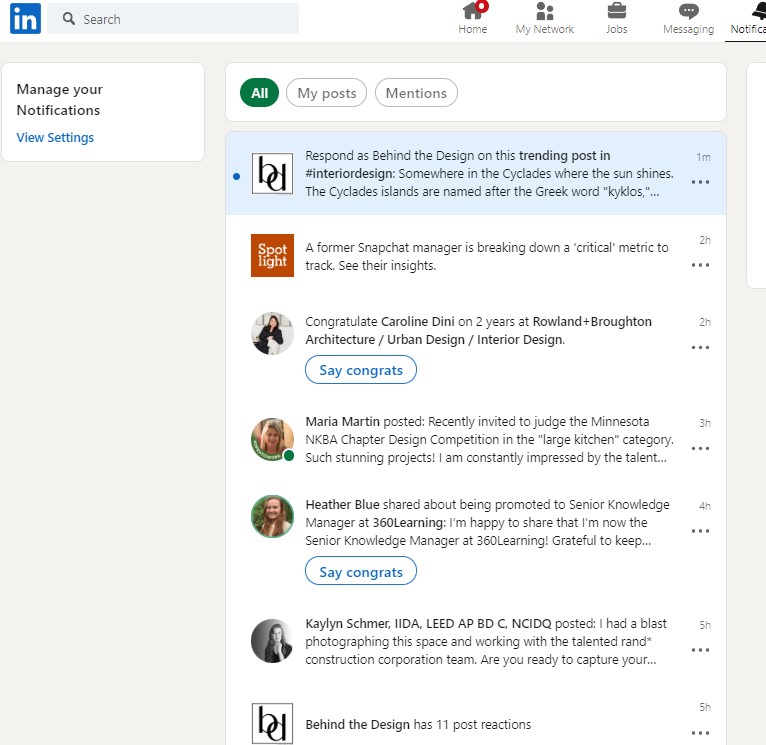
Furthermore, LinkedIn has added two new ways to sort this information.
To help you sort through your feed and notifications more quickly, LinkedIn now has two new options to sort your notifications.
The first is the ability to filter your notifications by My posts. This means that you can quickly view any comments or likes generated by your posts. If you click on a recent post, it will take you to the post and see the reactions. You can further your engagement by making additional comments or sharing more content from your website.
The second feature is the ability to see "mentions." This feature tells you if someone has mentioned you. This is important for engagement.
Pro-Tip: Make a conscious effort to check your notifications every day. This should take 10 minutes of your day. Quickly scroll through and make comments on at least three people’s posts. Then respond to anyone who has mentioned you or engaged with your post.
Strategy #4: Optimizing Your Personal URL for Maximum Reach
If you have creator mode on, you can now add a URL link on your profile page to a landing page on your website. This is in addition to “contact me.”
I recommend you send them to a landing page to sign up for with a lead magnet. You have 30 characters for a headline, so make it good. This is a great way to give people a glimpse into who you are and what you do.
This is super easy and can be done in minutes.
- Go to the pencil icon on the top of your profile page to edit your introduction.
- A pop-up will appear to edit your intro profile.
- Scroll down to Custom action.
- Select the “Link Radio” Button
- Add your link.
- Add your headline under the link text – remember 30 characters.
- Hit save.
Pro-Tip: Keep your profile fresh by updating your link every three months at a minimum. While you are updating, add new media content under your current position. You can add a PDF, jpeg, png, PowerPoint, or Word document. There are limits, such as the size can’t be larger than 100 MB, so just make sure your content meets the requirements.
Strategy #5 Utilizing Artificial Intelligence to Help Generate Posts
Artificial Intelligence is a hot topic, and LinkedIn is also getting into the act. This summer, they launched a new AI-generated copy suggestion that uses Open AI GPT models to help you create content for LinkedIn. It looks at your LinkedIn Page and Campaign Manager settings, considering your objectives and audience, and then suggests ad headlines and copy.
Supposedly, they also have a tool that will help you craft posts. It will require you to start with 30 words, and then it will craft a draft for you. I heard about this feature on a Social Media Examiner podcast, but I haven’t found any information on LinkedIn that it has launched yet.
When it does launch, please remember that AI is a content idea generator. I use Jasper.AI. It has saved me a ton of time. But it doesn’t replace my tone, knowledge, or ideas, nor should it you.
Pro-Tip: AI does not replace your voice. Whenever using AI, revise the copy into your own voice and proofread to ensure the information is accurate.
LinkedIn does have other AI features related to recruitment, including AI recruitment messages and profile updating.
Interior design has the power to make a creative and positive impact on people’s lives, both personally and professionally. By utilizing some of the strategies outlined in this post, you can start to increase the visibility of your interior design business on LinkedIn. From customizing your URL to taking advantage of different filters and AI, there are plenty of ways to leverage this powerful platform to gain exposure and potential customers.
Additionally, if you’re really looking to level your presence on LinkedIn, check out our freebie – 30 Ways to Cultivate an Audience on LinkedIn – which provides 30 different ways to start growing your LinkedIn Community to develop new relationships, skills, and interior design leads.
As an interior designer, staying top-of-mind on LinkedIn is key for unlocking unique opportunities and building authentic connections that can last a lifetime. So, what are you waiting for? It’s time to get out there and start leveraging this amazing platform today!
Sign Up for Our Monthly Newsletter
Get helpful career, business, and design tips right in your inbox each month.
At Behind the Design, we are committed to building a stronger design community by reimagining education, training, and support for interior designers. Through our various software training options, educational articles covering everything from leadership to marketing, and soon Continuing educational courses, we are committed to helping you. Join our newsletter to get the latest education and training updates.